best Android apps for screen recording and other ways too
One of our more frequent requests from readers is to tell them how to record your screen on Android. The functionality has been around for quite some time but usually requires some tinkering and adjustment to get it. In Android Lollipop, they have a screen recording method building into the OS and that’s how most people do it these days. Let’s take a look at a few Android apps and some other methods to get you screen recording.
AZ Screen Recorder is the gold standard for screen recorder apps. It's light, easy, accessible, and cheap. It features an overlay button that doesn't interfere with the recorded content. In addition, you can add the front facing camera for things like game streams or commentary. It even has a small video editor built-in. That way you can shave away the parts that don't matter. Of course, it doesn't require root, has no watermarks, no time limits, and more. The pro version goes for a paltry $2.99.
DU isn't a name people generally associate with quality. However, this one is actually fairly legitimate. It records your phone screen with up to 1080p/60fps quality. The app also works in 20 languages, has a decent UI, and a video editor built-in. It also does some of the fun stuff like including a front facing camera, shake gestures, and a GIF maker. It's all entirely free to download and use. It does have problems, though. Tablet support is a bit flaky and some people found bugs. Still, for its price, it's one of the better screen recording apps.
Google Play Games is not just a hub for your mobile gaming. It also has a screen recording function. It works rather well. However, it is mostly only for gamers. You launch the game with the screen recorder directly from the app. It records your stuff and then stops like it should. You can get around the games-only limitation by exiting the game mid recording and then going to whatever app you want. However, at that point, we'd probably just recommend AZ instead. It should work with up to 720p streams.
Many streaming services now include mobile support. Twitch and YouTube Gaming are two of the most prominent ones. You simply stream your game play like normal. Both services allow you to download your footage after you're done. It's a good solution for gamers especially. In fact, it's probably better than Google Play Games for this kind of stuff. Unlike Google Play Games, it's kind of difficult to use this one for apps or anything other than gaming. At least these services are free.

Vysor is a fun little app that allows you to cast your device to your computer screen over USB. From there, you can use it on your computer or screen record it on your PC if you’d like to. It tends to work pretty well although you will need to fork out a little bit of money in order to get HD quality. This app doesn’t record anything on its own so don’t expect any options to do so. You’ll have to record it on your computer on your own. If this app isn’t cutting it for your, TeamViewer is another decent option in this space. You do need a screen recording app on your computer in order to capture footage, though.

Other methods for screen recording
There are other ways to record your screen on Android and that is by using hardware. There are two main ways to do so using hardware:
- If you’re on a device with Android Lollipop (or higher), you can use ADB to record your screen. We have a great tutorial you can read to learn how and you can find it by clicking here.
- Professionals often use a capture card to hook their Android device right into their computer and record it from there. Capture cards can get rather expensive but you’ll get probably the best frame rates and quality. Plus it records directly to your computer hard drive which allows for much larger recordings. Do note that you’ll have work around some potential HDCP problems so get the ole search engine up and running. Most capture cards come with screen recording software. That solves that problem for you.
- There are other apps like Vysor on the Google Chrome app store. The basic idea is to connect your phone to your computer. It them mirrors the screen directly to your computer. From there, you just have to figure out how to record it yourself. It’s not the easiest method by any stretch. Each app also has a different set up. However, it is an option.
- Some Chromebooks now include the ability to mirror your Android device directly to it. This, of course, requires buying a Chromebook. That’s an unreasonable expenditure for what should be a relatively simple task. However, we do try to cover all of the bases here and this is definitely an option. You still need an app to record your Chromecast screen, though.

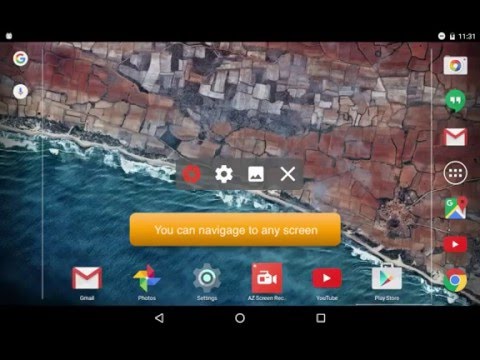




Comments
Post a Comment