How to Check Your iPhone’s Battery Health
iOS includes several useful tools for displaying how much battery life your iPhone has left, as well as which apps are consuming the most of your battery. However, none of these tools actually tell you anything about your battery’s long-term health, which is just as important.
Battery Health vs. Battery Life
Battery health is different than battery life. Battery life determines how long your battery lasts on a single charge, but your battery health determines how much your battery life diminishes over time. After a year, your battery life won’t be as long as when the phone was new, and it will continue to degrade as the years go by.
if you’ve ever had to constantly recharge your older phone because the battery would only last a couple hours, then you know how annoying this is. Compounding the problem is that most mobile phones don’t have a user-accessible battery that can be swapped out with a new, fresh battery.Fortunately, there are two excellent metrics you can check to get a big picture view of your battery’s health. The first is the remaining maximum capacity (the total charge your battery can hold). The second is the total number of charge cycles the battery has gone through.
Real world use always chips away at the total capacity over time, but a healthy battery will have only a few percent shaved off its original capacity. Furthermore, lithium ion batteries (those found in pretty much every smartphone) degrade a tiny bit with each charge cycle. Apple says they design their iPhone batteries so that the battery should retain roughly 80% of it’s capacity after 500 charges.
Battery health data is not available in the iOS settings, so you have to take some extra measures to get this information, and there are several ways to do it.
Ask Apple Support

In years past, if you wanted to know the battery health status of your iPhone, you’d have to take it to an Apple Store and let them run a diagnostic test. However, this kind of thing can be done remotely, too. Thus, it’s perhaps the best way to get this kind of info.
There are several ways you can get a hold of Apple support.
Basically, they’ll tell you to DM them and you’ll give them your iPhone’s serial number and iOS version. They’ll then approve you for a diagnostics test which you’ll access in the settings app. Once it’s done running, you’ll let the support rep know and then they’ll let you know about the status of your battery’s health. Pretty cool!
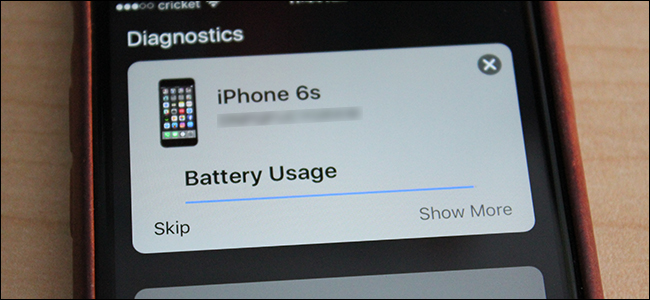
The only downside is that Apple wouldn’t provide me with a quantifiable number as far as the health of the battery, only saying that it “appears to be in perfect health”.
If you want a second opinion, here are some other methods for checking your iPhone’s battery health. Keep in mind that having Apple do it is probably the best way, even if they’re kind of vague with the results.
Get More Specific Metrics with Battery Life Doctor

There are quite a few apps out there that will check the status of your battery right from your phone, but we found one that is pleasantly simple, free, and available in the App Store.
If you can put up with some annoying ads, Battery Life Doctor is able to give you a straightforward, no-nonsense display of your iPhone’s battery health status. There are several different sections in the app, but the one you’ll want to focus on is “Battery Life”. Tap on “Details” to get more info about your battery’s health status.

On this screen, the first thing you’ll notice is the big graphic, which tells you the overall health of your battery, either by saying “Perfect”, “Good”, “Bad”, etc. You’ll also see “Wear Level” followed by a percentage. This is how much your battery has degraded. So if it reads 13%, then the total charge capacity that the battery can hold is 87% of its original maximum (a brand new battery will be 100%).

Further below, it will show you a few things, including how much juice is left on the current charge (which your iPhone provides you with anyway), the charge capacity (as mentioned above), the battery voltage, and whether or not the phone is currently charging.
Check Health from Your Computer with CoconutBattery or iBackupBot
Battery health apps come and go, so if Battery Doctor isn’t available, there’s still some hope of self-diagnosing your iPhone’s battery health.
For Mac users, there’s a free utility called CoconutBattery that not only provides information about your MacBook’s battery, but your iPhone (or iPad) as well. Just plug your iPhone into your Mac, open up CoconutBattery, and then click on “iOS Device” at the top.

From there, you’ll see the current charge status, as well as the “Design Capacity”, which tells you the overall status of your iPhone battery’s health. It didn’t give me the exact same reading as the Battery Life Doctor app did, but it was very close.

For Windows users, there’s iBackupBot. It costs $35, but there’s a 7-day free trial, which should give you plenty of time to get a quick peek at your iPhone’s battery health.
Again, you’ll plug your iPhone into your computer, open the app, and let it sit for a moment as it builds a profile of your device. Look on the left hand side for the “Devices” menu and select your device, as seen below.

In the information panel about your device, click on the “More Information” link.

At the top of the screen you’ll find the information you’re looking for. There you can see the “CycleCount” to see how many battery charge cycles the device has gone through. You can also see the initial capacity (designated by “DesignCapacity”) and the maximum charge the battery can currently hold (designated by “FullChargeCapacity”). So in this case, the battery has degraded by about 50 mAh (or about 3%).

If you’re disheartened that your battery isn’t in such great health or is a little long in the charging-cycle tooth, Apple will replace iPhone batteries for a fee if you’re not quite ready to upgrade to a new iPhone. However, be sure to know what the signs are for a bad battery before you fork over some cash.


Comments
Post a Comment