Secretly Track Someone's Location Using Your iPhone
Apple designed Find My Friends in 2012 as a means for better-connecting with friends and family. It's pretty useful for scenarios when you need to keep tabs at an amusement park or to get a live ETA when your buddy is coming to pick you up from the airport. You can even share your location with others so they can track your whereabouts as you go about your day.
Then it struck me; can't this be used to effectively spy on someone?
Sure, you need consent from both parties before sharing a location, but what if I were to enable Find My Friends on someone else's iPhone, then share their location to my iPhone without them knowing?
I decided to try it out, and not only was it incredibly easy, it was also fairly incognito—once turned on, the person you're tracking never receives a notification or alert of any kind. Even if the other person decides to open Find My Friends—which most people bury in a folder anyways—it's not very apparent that they're being tracked. It simply shows that you're a follower (and not a stalker).
Once set up, you can monitor every movement of the person you're spying on. Not only that, but you can even set reminders for when they leave or arrive a certain location, if you want to be especially intrusive.
So whether you want to keep tabs on your kids or know exactly where your significant other goes after work, I'm going to show you how to track someone's location without them knowing.
Before You Start
If the person you want to track is running iOS 8, you'll need to download the Find My Friends app from the iOS App Store on their phone, as well as yours. On iOS 11, which is already available, Find My Friends is a stock app that will already be on the device.
1.Enable "Share My Location" on Their iPhone
Begin by opening the Find My Friends app on their iPhone, then tap on their contact picture at the bottom to enable "Share My Location" from the settings.
Also make sure that the location is being shared from "This Device" (under the "Share My Location From:" setting), as there may be other devices (like an iPad) that are attached to the same iCloud account.
2.Share Their Location to Your iPhone
On your iPhone, swipe up from the bottom of the screen to enable AirDrop from the Control Center. Make yourself discoverable to "Everyone", although the "Contacts Only" option will suffice as long as their iPhone has your contact information saved to it.
Back on their iPhone, tap on "Add" (in Find My Friends) and hit your contact icon when it appears. Select "Share Indefinitely" to share their location to your iPhone for an unlimited amount of time.
3.Accept Their Location; Don't Share Yours Back
Once their location is shared to your device, hit "Accept." After a few seconds, a popup will appear asking if you want to share your location with them. Tap on "Don't Share" so that they can't track your location.
4.Track Their Location
In the Find My Friends app, simply click on their contact icon to see their exact location in realtime. You'll also see options to be notified if they leave or arrive at a certain location, so you can alert yourself when someone leaves their house or work (yeah, creepy).
How to Be Really Sneaky About It
Of course, all of this is probably dependent on you not getting caught. Luckily, most people won't venture into their Find My Friends app, and even if they do, they'd have to actively look at who they're sharing their location with.
But, there are a couple of ways to hide the app so that they don't even realize they have it.
5.Hide Their 'Find My Friends' App
You can do this one of two ways:
- Make It Disappear Using the Dock (Easy)
- Make It Disappear Using a Folder (Not as easy)
Either of the methods above will remove the Find My Friends app temporarily, but restarting the device will bring the app back on the home screen.
While I don't condone tracking someone's location without their consent, I believe that it's important to be aware of how built-in features can be manipulated to take advantage of others.


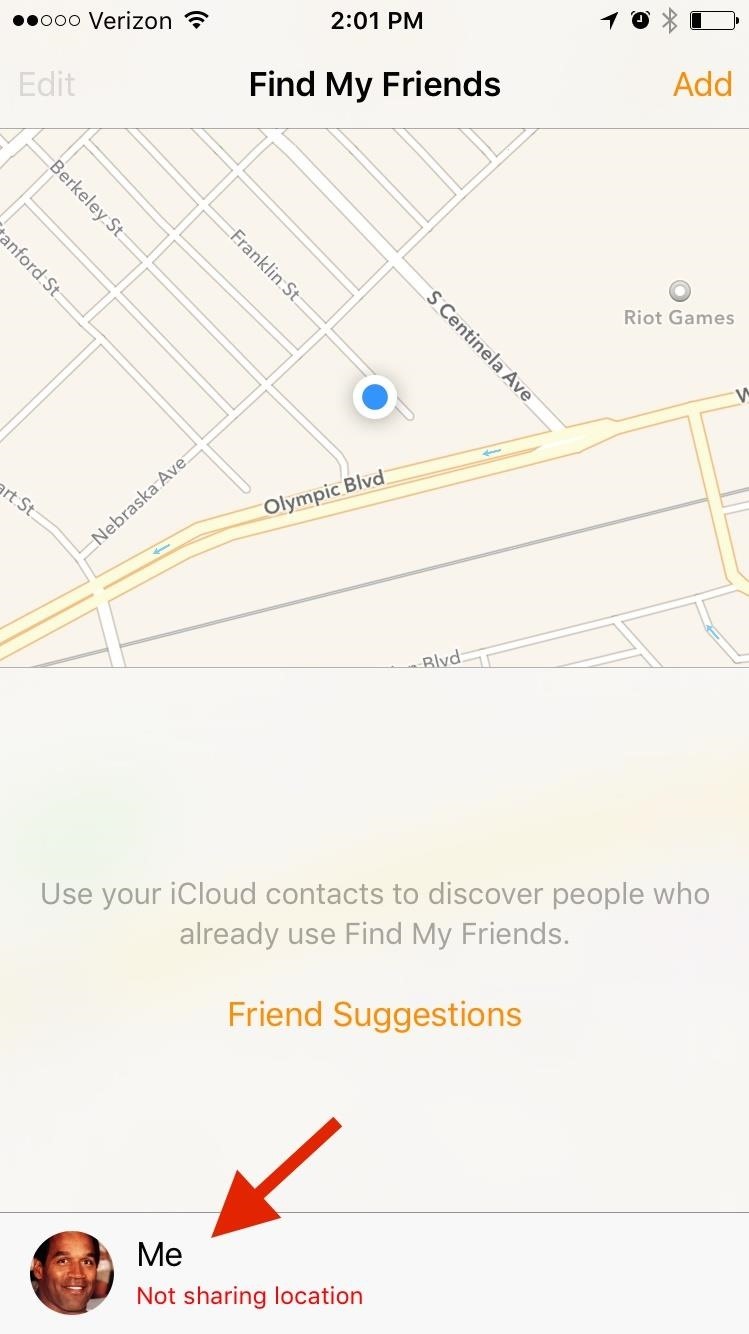

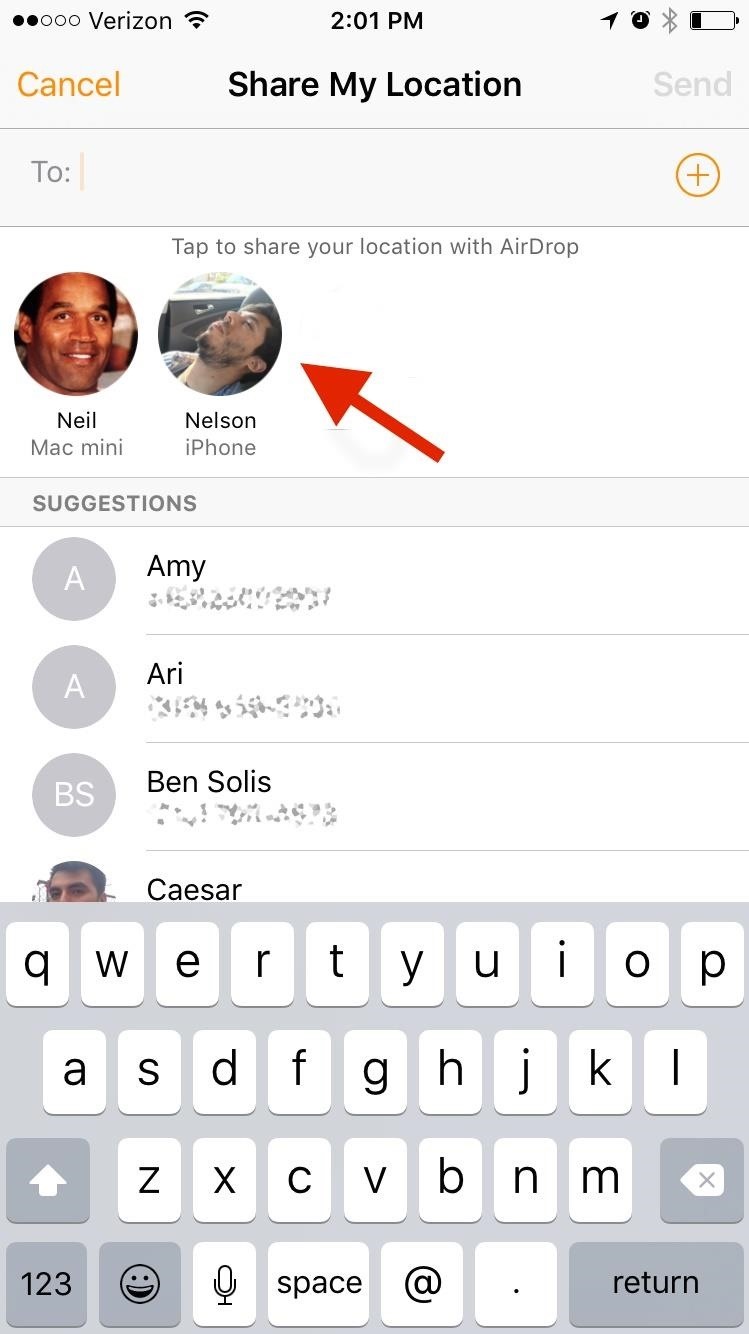
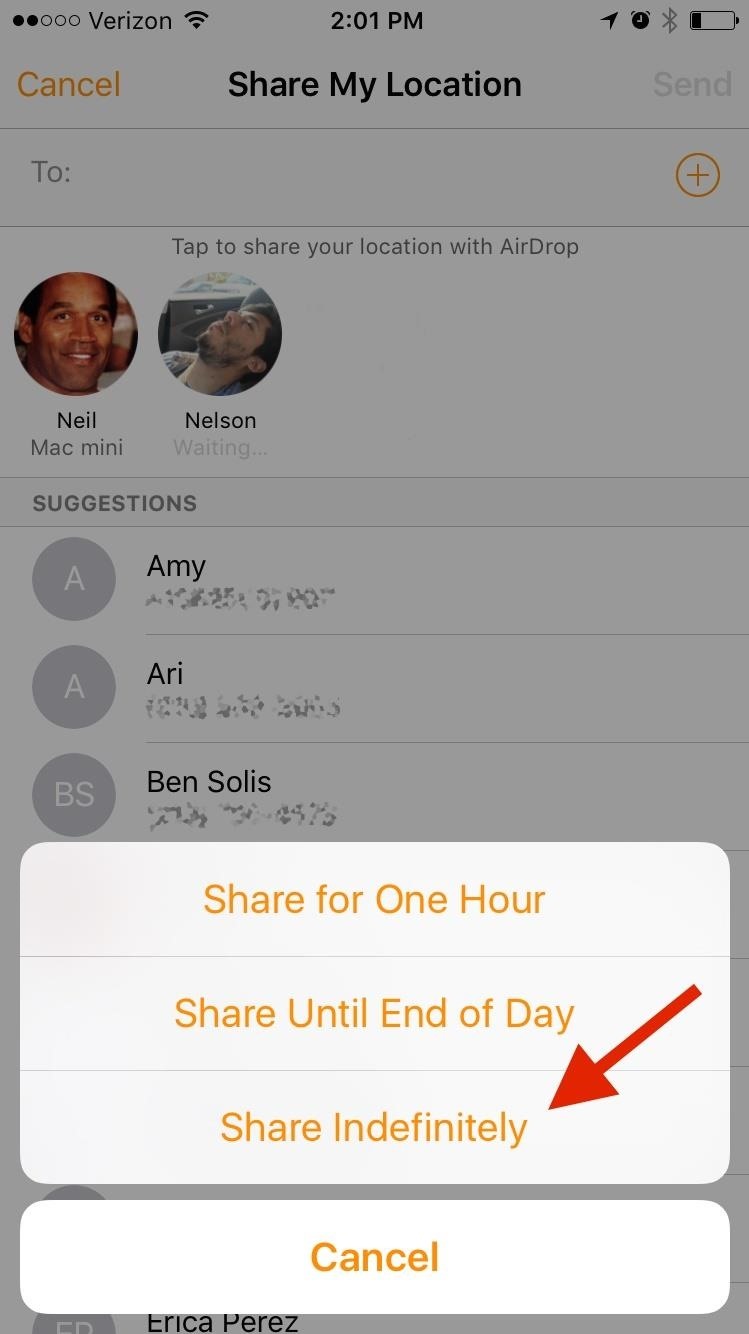


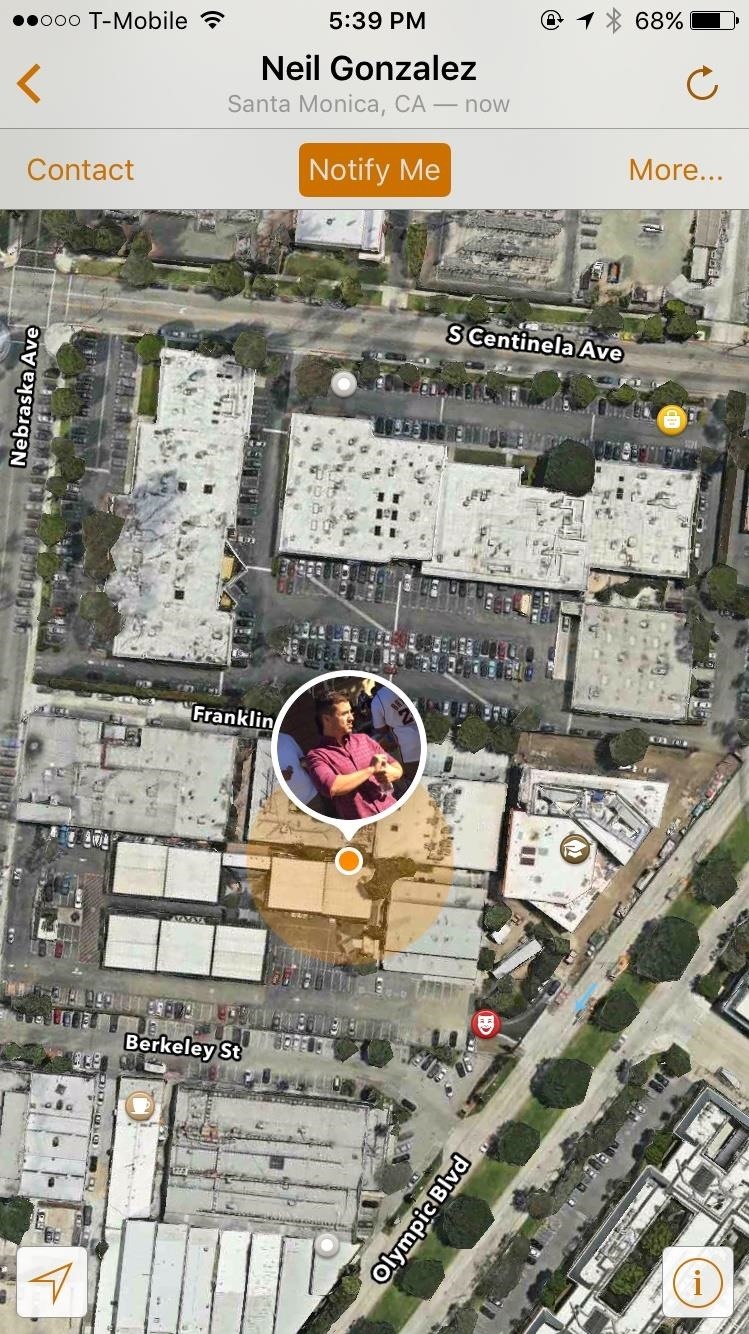



Comments
Post a Comment